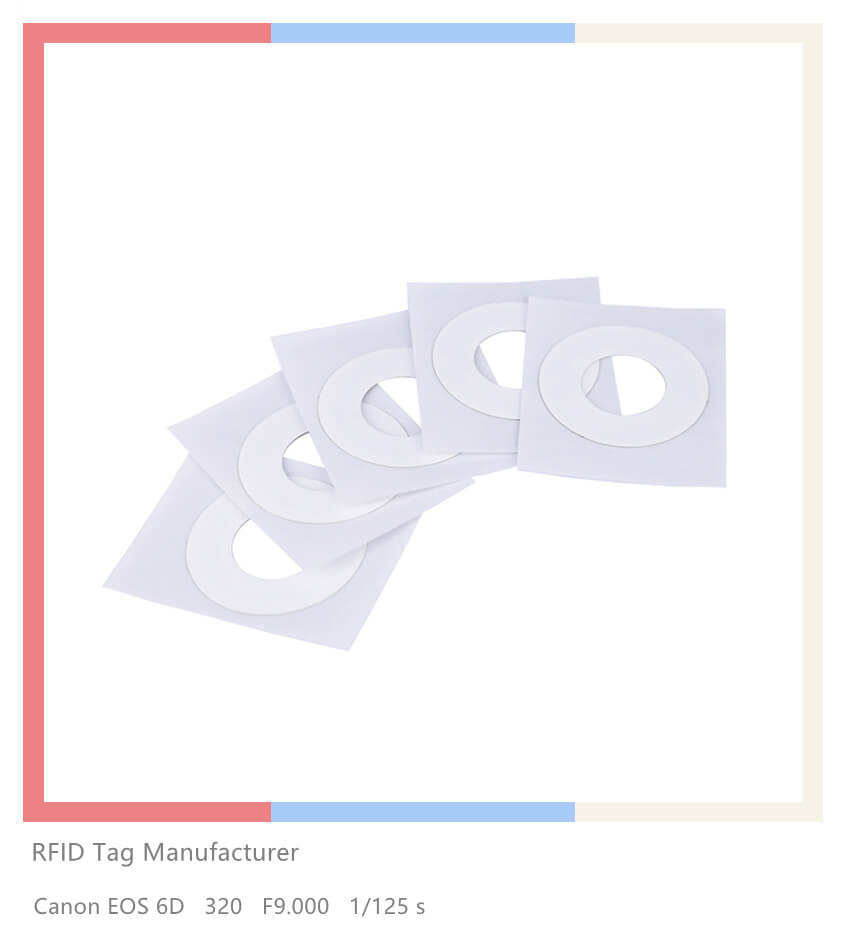RFID sticker for phone, such as the Self-adhesive RFID Sticker, offer a convenient and low-cost solution for access control and membership card technology. With a diameter of 30mm, these stickers can be easily attached to a mobile or cell phone, phone case, sleeve, cover, or any other suitable item.
its anti-metal ferrite backing, which allows it to be used on mobile phones without interference. This means that the phone can be tapped immediately for access control, without the need to turn it on and launch an app.
The RFID stickers for phones uses a NFC chip that is compatible with NFC Smartphone or NFC Desktop Reader. Additionally, the sticker can be customized with a full-color logo using the free online designer tool, making it a perfect branding tool for businesses.
NFC is a useful technology that allows you to exchange data with other devices or objects when they are close together. You can use NFC on your iPhone for various purposes, such as contactless payments, smart advertisements, product authentication, mobile companion tags, Bluetooth or Wi-Fi pairing, and mor
e. Depending on your iPhone model, you may need to activate the NFC reader manually or automatically. You may also need to download third-party apps that support reading and writing NFC tags.
We hope this article has helped you understand how to use NFC on your iPhone. If you have any questions or comments, please feel free to contact us. We are happy to help you with your NFC project!
How to Activate NFC on iPhone
Depending on your iPhone model, you may need to activate NFC manually or automatically. Here are the steps for each case:
– iPhone XS and later: These iPhones support background NFC reading, which means they can automatically scan NFC tags when you hold your phone close to them. You don’t need to open any app or turn on any setting. Just wake your iPhone by tapping the screen or pressing the side button and move it near an NFC tag. You will see a notification on your screen suggesting an action associated with the tag. Tap the notification to perform the action.
– iPhone 7 to iPhone X: These iPhones don’t support background NFC reading, which means you need to activate the NFC reader manually. To do this, swipe down from the top right corner of your screen to open the Control Center (or swipe up from the bottom if you have an iPhone SE or an iPhone 8 or earlier). Tap the NFC icon, which looks like a series of curved lines similar to a Wi-Fi symbol rotated horizontally. This will open the NFC Tag Reader app. Now move your phone close to an NFC tag and wait for it to scan it. You will see a notification on your screen suggesting an action associated with the tag. Tap the notification to perform the action .
If you don’t see the NFC icon in your Control Center, you can add it by going to Settings > Control Center > Customize Controls and tapping the green plus sign next to NFC Tag Reader.
How to Use NFC for Payments on iPhone
One of the most common uses of NFC on iPhone is to make contactless payments using Apple Pay. To use this feature, you need to set up Apple Pay first by adding a credit or debit card to your Wallet app. Once you have done that, you can make payments in stores that accept Apple Pay or have an NFC-enabled card reader. Here are the steps to use NFC for payments on iPhone:
– Double-click the side button on your iPhone to bring up your default card in your Wallet app.
– Use Face ID, Touch ID, or your passcode to verify your identity and authorize the payment.
– Hold your iPhone close to the Apple Pay or NFC symbol on the card reader until you see a blue checkmark and the word Done on your screen .
You can also use Apple Pay to pay online or in apps that support it by tapping the Apple Pay button and following the same steps.
How to Use NFC for Other Purposes on iPhone
Besides payments, you can use NFC for various other purposes on your iPhone. For example, you can use NFC tags to launch apps, open websites, share contacts, pair devices, and more. Here are some examples of how you can use NFC for other purposes on iPhone:
– Smart advertisement: You can scan NFC tags embedded in posters, flyers, magazines, or other print media to access more information about a product or service. For example, you can scan an NFC tag on a movie poster to watch a trailer or buy tickets online.
– Product authentication: You can scan NFC tags attached to products or packages to verify their authenticity and origin. For example, you can scan an NFC tag on a bottle of wine to check its vintage and quality.
– Mobile companion tags: You can scan NFC tags that act as shortcuts or triggers for certain actions on your phone. For example, you can scan an NFC tag on your desk to turn on Do Not Disturb mode or scan an NFC tag on your car dashboard to launch Google Maps.
– Bluetooth or Wi-Fi pairing: You can scan NFC tags that help you pair your phone with other devices via Bluetooth or Wi-Fi. For example, you can scan an NFC tag on a speaker or a headphone to connect them wirelessly with your phone.
To use these features, you may need to download third-party apps that support reading and writing NFC tags. Some popular apps are:
– NFC for iPhone: This app allows you to read and write various types of data on NFC tags, such as URLs, text, contacts, phone numbers, SMS messages, emails, and more.
– NFC TagWriter by NXP: This app allows you to read and write various types of data on NFC tags, such as URLs, text, contacts, social media links, smart posters, business cards, and more.
– NFC Tools: This app allows you to read and write various types of data on NFC tags, as well as create automations and tasks based on certain conditions.